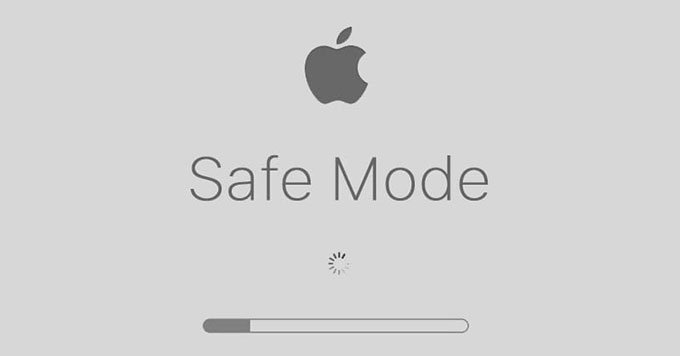If you are curious about how to take advantage of safe mode to help you troubleshoot some issues for your Mac, this post gives you more information. Booting Mac into safe mode is a simple method to solve problems that you’re having with your Mac, since Mac will check your startup disk in safe mode and perform a diagnosis for you.
How to Start up Safe Mode on a Mac?
Whether you are using a Mac with Apple silicon or Intel processor, we have the detailed steps to show you how to use your Mac safe mode. So, refer to the steps according to the chip types of your Mac.
If you are on Mac with Apple Silicon
Step 1: Shut down your Mac.
Step 2: Turn on your Mac and continue to press and hold the Power button until you can see the startup options window popping up.
Step 3: Next, you need to choose your startup disk, then press and hold the Shift key while clicking “Continue in Safe Mode.”
Step 4: Log in to your Mac. You might be asked to log in again.
If you are on Mac with Intel Processor
Step 1: If you are looking at the desktop on your Mac right now, choose Apple menu > Shut Down. And then wait 10 seconds. Restart your Mac and immediately press and hold the Shift key as your Mac starts up.
Step 2: Release the key until you can look at the login page, then log into your Mac. If needed, you still need to be asked to login again. When you see the Sade Boot words in the upper-right corner of the window, then you have booted your Mac in safe mode.
If you want to go out safe mode, just need to restart your Mac as usual, without doing any operations during startup. Also, this site is a good place if you would like to know more about Mac apps.